
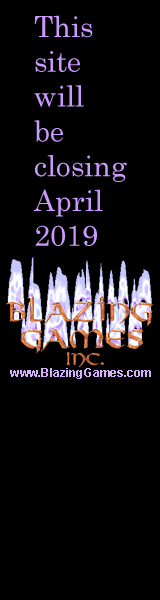
For more information about the site shutdown, click here. To see the current standings of games (in order of popular vote) click here.
Please note that I am lumping all the Coffee Quest games as one entry so voting for one is a vote for all episodes!
![]() Blazing Games - Coffee Quest Collection - CQ3
Blazing Games - Coffee Quest Collection - CQ3
Coffee Quest 3
Deadly Tower
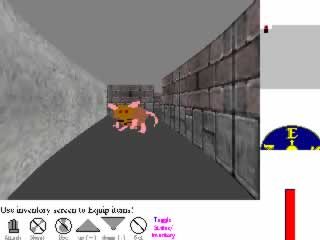
Monsters that move and a multi-level tower
Page Last Updated: April 1, 2006
Introduction
As you wake up, you look around. "Oh no, not again," you say to yourself as you realize that you have awoken in some type of tower. Now if you can find the required items to make a cup of coffee, your day will be set!
Playing the game
The goal of the game is to find all the components that are required to make a cup of coffee. Your main display is broken up into the following five sections:
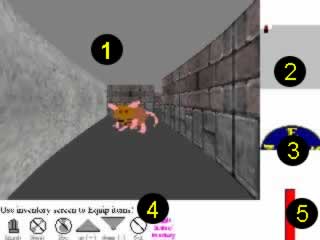
- 3D Display
The 3D display shows you an image of what is currently in front of you, including monsters and items. Note that on slower systems there may be a slight delay before the display is updated. - Automap
As you move through the maze, the portions of the maze that you have been to will be shown on the automap. The automap is color coded as follows:- Grey represents areas that you have yet to explore
- White indicates empty space
- Yellow represents an object
- Purple indicates the presence of a ladder
- Red represents doors
- Blue is for locked doors requiring a blue key
- Green is for locked doors requiring a green key
- Black indicates a wall
- Compass
The compass indicates the current direction that you are traveling in. You can use the compass to move by clicking the mouse on the compass. Clicking on the direction you are facing moves you forward while the other directions turns you to face that direction. The keyboard can also be used to move:- I moves you forward
- J turns you to the left
- K turns you to the right
- M reverses your direction
- Options
The options available to you vary during the game. The icons will be grayed out unless you can currently use that option. You can use the option by clicking on it or by pressing the keyboard equivalent, which is indicated by a blue letter in the options description text. The options are as follows:- Attack takes a swing at the monster directly in front of you with your currently selected weapon. It is active only when a monster is directly in front of you.
- Shoot launches an arrow at a monster in the distance. The monster must be within range, and you can not shoot a monster that is currently in melee range. Arrows are also required before you can shoot.
- Use drinks the potion that is currently equipped.
- Up allows you to climb up a ladder
- Down allows you to climb down a ladder
- Get picks up the item that you are currently standing over. If you do not have an inventory slot free, get will automatically switch you over to the inventory screen. Quest items are automatically picked up.
- Toggle Status/Inventory will switch you to the Status/Inventory screen.
- Current Health
The health bar indicates your current condition. When you are at full health the bar is solid red. As your health deteriorates, the red bar drops. If the bar is nearly empty then you better be careful because the next injury you take may be your last injury. If you take too much damage, you die. Death, however, doesn't mean the end of the game. Pressing a key or clicking on the Death screen will bring your character back to life keeping all the experience you have earned. You will start back at the beginning with no items, but all the items will have been regenerated. So will all the monsters.
Inventory/Status Screen
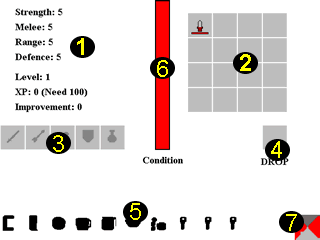
- Character Statistics
Your character has four that describe your character's abilities. These are:- Strength is a measure of your physical capabilities. Weapons and Armor require strength. If you do not have a high enough strength, you may not be able to use a certain combination of weapons and armor (hint: a strength of 16 is required in order to use the best weapon with the best armor and a shield).
- Melee is your actual close range combat ability. The higher this value, the more likely you are to hit your opponent.
- Range is how good you are at shooting arrows. The greater this value, the more likely you are to hit a distant opponent.
- Defence is your ability to block attacks. Remember that if an opponent can't hit you, the opponent can't hurt you.
In addition your character has a level which represents your overall skill level. As you defeat monsters and pick up quest items, your experience increases. When you gain enough experience you gain a level. Gaining a level increases the amount of damage that you can withstand before dying. In addition, gaining a level gives you 10 Improvement Points which you use to increase your skills.
When you have improvement points, there will be a box beside all of your skills. Clicking on a box increases that skill by one, using up one of your improvement points.
- Inventory
You have 16 inventory slots to hold things that you find while playing the game (quest items don't count as they have their own area). In order to use an item you must place it in the appropriate ready slot (described below). You can swap items or put an item in an empty slot. You first click on one of the items you want to switch. A blue box will surround that item. You then click on the item you want to swap it with or on an empty slot.Beneath all items is a red bar. This bar shows the condition that the item is in. The lower the condition, the greater the chance that the item will break. Arrows use the condition bar to graphically represent how many arrows are left.
- Readied Items
The readied item slots are for equipping items. When there is currently nothing equipped, the slot will have a gray image of the type of object that fits in that slot. The slots will only accept items of the appropriate type. You should also note that you can only equip weapon and armor combinations that you are strong enough to handle.You equip items by swapping them into the appropriate ready slot. You first click on one of the items you want to switch. A blue box will surround that item. You then click on the item you want to swap it with.
- Drop Box
This box shows you the object that you are currently standing over. It acts like an inventory slot except that anything that is left in this box when you return to the main screen is considered to have been dropped. On occasions, there will be no box here. When there is no box, you are not allowed to drop items in the space you are currently standing on. - Quest Items
There are a variety of quest items in the game. When you walk over a quest item it is automatically picked up and placed here. Color icons indicate that you have the indicated item while black icons indicate that you may need that item. The items are as follows:- Coffee Maker
- Coffee Grinder
- Coffee Beans
- Coffee Cup
- Coffee Pot (must be separately filled with water)
- Coffee Filters
- Cream and Sugar
- Keys (May have multiple keys of the same type)
- Current Health
The health bar indicates your current condition. When you are at full health the bar is solid red. As your health deteriorates, the red bar drops. If the bar is nearly empty then you better be careful because the next injury you take may be your last injury. If you take too much damage, you die. Death, however, doesn't mean the end of the game. Pressing a key or clicking on the Death screen will bring your character back to life keeping all the experience you have earned. You will start back at the beginning with no items, but all the items will have been regenerated. So will all the monsters. - Return to Main Screen
Clicking on this icon will return you to the main screen. You can also switch back to the main screen by pressing the T key.
Items in the Game
ARMOR
Armor is used to protect you. It works by making it harder for an opponent to wound you. When you are wounded, the armor helps by absorbing part of the damage. There are three types of armor and a shield.
![]()
- Leather Armor is sewn together fragments of leather. It is the weakest of the three armors but is significantly better than no armor.
- Chain Armor is made from light metallic threads sewn together. It provides better protection than leather.
- Plate Armor is a solid piece of metal hammered to fit the wearer. It is the strongest of the three types of armor.
- Shields are used to block blows. They tend to deteriorate rapidly.
WEAPONS
Weapons are used to inflict damage. If you do not have a weapon ready your fist will be used as a weapon. There are four weapons in the game.
![]()
- Daggers are a small blade. It does more damage than your fist, but is the weakest of the weapons.
- Short Swords are easier to wield then swords but do less damage.
- Swords really do not need a description.
- Magic Swords are the most powerful weapon in the game.
ARROWS AND POTION
The game automatically assumes that you have a bow, so arrows can be used as soon as you find them.
![]()
- Arrows are just normal arrows.
- Magic Arrows have enhancements to make them fly straighter and cause more damage.
- Potions are used to heal you. A potion heals up to half of your health.
Monsters in the Game
There are eight monsters in the game.
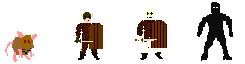
- Giant Rats are rats that are the size of a dog. They are fairly vicious, but should possess no real threat to a skillful character.
- Orcs are pig-like creatures that enjoy inflicting pain. They are weak and cowardly, however.
- Skeletons are the bones of the dead re-animated by evil magic.
- Shadows are creatures that lurk in the dark looking for flesh to feast on.
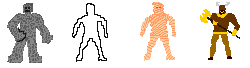
- Golems are animated creatures made of stone. Like stone, it takes a lot to damage these creatures. They are slow, however, so their tremendous blows are easy to dodge.
- Hider's are similar to shadows but are even harder to see, day or night.
- Mummy's are corpses re-animated by evil magic. They are fearless and powerful.
- Minotaur's are half bull, half man. They wield a vicious axe, which they like to use on any who dare invade their lairs.
System Requirements
This game is requires Java 1.1 or better to run. Browsers that support 1.1 tend to be 4.x or better versions. Windows XP users may have to download a Java plug in to use Java applets
Clicking on the link below indicates that you agree to the disclaimer (click here to read).
PLAY Coffee Quest 3 Small Tower
PLAY Coffee Quest 3 Medium Tower
PLAY Coffee Quest 3 Large Tower
Please note that the above links open in a new window. Popup blocking software may not allow this so read the popup blocker's instructions for allowing this (unless you are also running ad blocking software, in which case please don't play the game as it costs money [made by the advertising] to keep this site running).
About -
Privacy Policy -
Contact -
Links -
FAQ
Copyright © 1998, 2003-2006 Blazing Games Inc. All Rights Reserved.
